The JATS Editor Interface is designed to simplify the process of creating and managing JATS XML files directly within your workflow. This documentation provides an overview of the editor layout and its main components, helping users understand how each section contributes to building a complete and compliant XML structure for journal articles.
The editor create separated section about the content of the JATS, including:
- Front
- Body
- Back
Interface <Front> section #
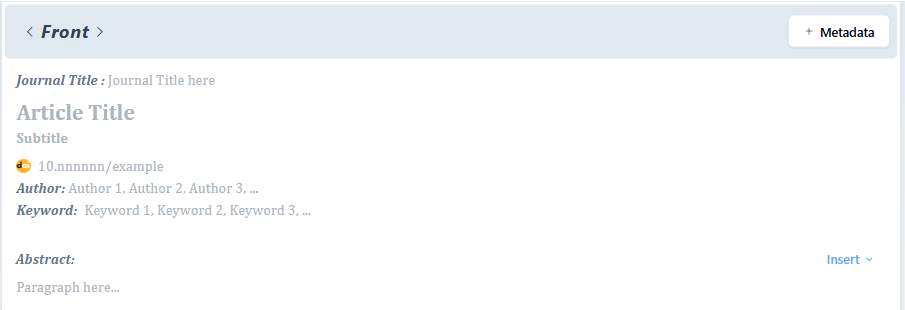
The front is where the data of general information or profile of the article is reside. It is including : Journal Title, Article Title, DOI, Keyword, Abstract, Author and their Affiliation.
When you are using OJS, this metadata automatically added in the editor without additional effort to complete the data in this section.
Interface <Body> section #

This section will hold information about the content of the article such as the main content of the research content, result and other information that is explain about the long information of the article.
The section in the content is divided by heading in the content.
![]() This feature is used to import the text documents. Supported file formats are
This feature is used to import the text documents. Supported file formats are .doc and .docx.
![]() This feature allows users to apply hierarchical text styles to structure document content. The dropdown menu provides predefined heading levels (Heading 1–Heading 6) and a standard text style (Paragraph).
This feature allows users to apply hierarchical text styles to structure document content. The dropdown menu provides predefined heading levels (Heading 1–Heading 6) and a standard text style (Paragraph).
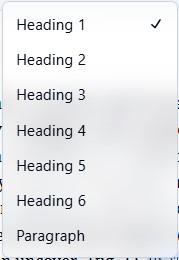
- Headings (1–6): Used to organize content by importance. Heading 1 represents the top-level title, while Heading 6 is the lowest-level subheading.
- Paragraph: Used for normal body text without heading formatting.
Selecting a style will automatically applies consistent font size and formatting based on the document you imported.
![]() This feature provides quick insertion options for structuring and enriching article content. It is divided into two sections:
This feature provides quick insertion options for structuring and enriching article content. It is divided into two sections:
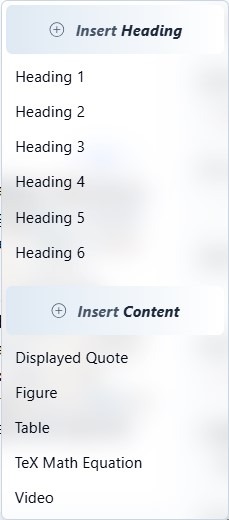
- Insert Heading: Adds hierarchical headings (Heading 1–Heading 6) to organize sections and subsections within the document.
- Insert Content: Adds specific content elements to the article, including:
- Displayed Quote – inserts a highlighted statement, typically used for interview excerpts, direct quotes, or emphasized remarks.
- Figure – adds an image or illustration with caption and description.
- Table – inserts a table for structured data or comparisons with caption and description.
- TeX Math Equation – adds mathematical formulas using LaTeX syntax.
- Video – embeds a video element with caption and description. Currently, only YouTube links are supported for embedding.
This menu helps users create well-structured, multimedia-rich articles directly within the editor.
Interface <Back> section #

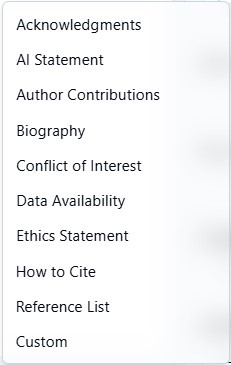
This section includes References and additional information. You can add some of the topics information in this section such as :
- Acknowledgments
- Biography
- Conflict of Interest
- Ethics Statement
- Author Contributions
- Data Availability
- References
Left Sidebar (Navigation Menu) #
In the left sidebar you will see the list of content outline :
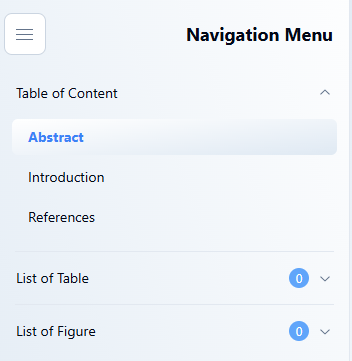
Right Sidebar (Reference List) #
The right sidebar consists of Contributors, Reference, and Warning
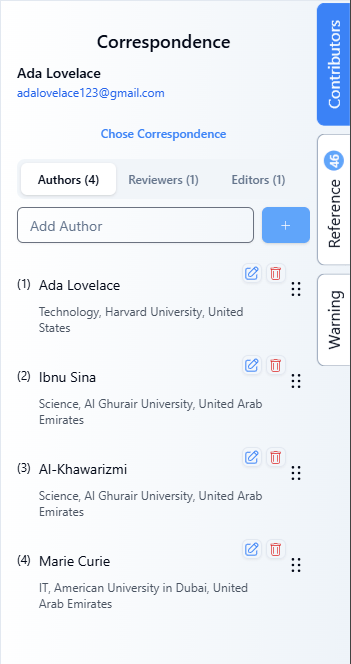
On the Contributors, you can view and manage the team behind the article, including authors, reviewers, and editors. Use this tab to edit their affiliations or add new contributors.
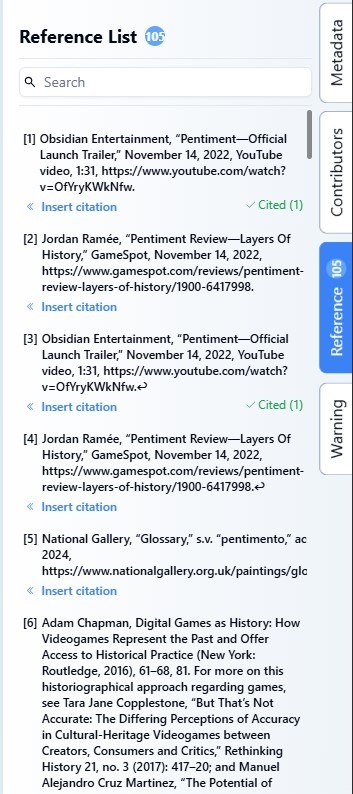
On the Reference list. This list is taken from the Back section in the Reference. There is no way you can modify each item in this area manually. The content added automatically once you add or paste any item in the Reference content in the Back section.
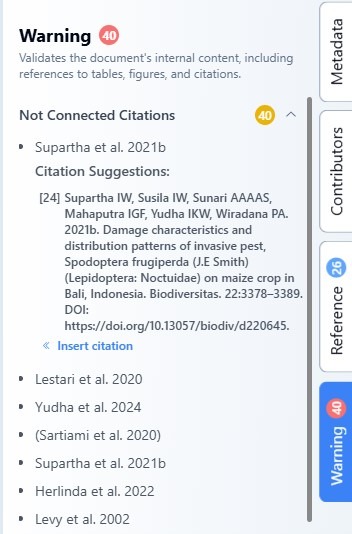
On the Warning, this feature helps you avoid reference errors in articles. This section will display citations that have not been linked to the Reference. Correct any errors to ensure the accuracy and credibility of your article.
Toolbar #

This toolbar provides text formatting controls to style and organize article content.
- B – Bold: Makes text bold for emphasis.
- I – Italic: Italicizes text, typically used for emphasis or scientific names.
- U – Underline: Adds an underline to selected text.
S– Strikethrough: Draws a line through text to indicate deletion or correction.- X₂ / X² – Subscript and Superscript: Used for formulas or mathematical notation (e.g., H₂O, x²).
- 🔗 (Link) – Inserts or edits a hyperlink.
- List icons – Create bulleted lists (•) or numbered lists (1., 2., 3.) to organize information clearly.
- Aa – Opens additional text formatting options such as font size or text style.
These options help users structure and format their content for readability and consistency.

- Save: Saves the current progress of the document to prevent data loss.
- Help: Opens a help menu containing information about available keyboard shortcuts and Markdown syntax supported by the editor.
- Theme Toggle: Switches between light mode and dark mode to match the user’s display preference.



