The part of this tutorial will cover in the section of Body in the editor.
Assign Reference Citation #
Place the cursor in the sentence you want to cite, then find the reference in the Reference List, then click Insert citation on the reference you want to cite.

You can also assign a reference with different method by this tutorial :
Place the cursor on the part of the sentence you want to cite, select the closest sentence. Then the tool-tip window will appear and click on the icon. Then in the type selection select Citation, select the reference you want to cite and click insert. and click the chain icon to insert as seen below :

Note:
If you are already using citations in JATS format, you do not need to add manual citations as this may cause duplication of citations. For example:
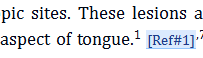
Assign Text Reference to a Table: #
Place the cursor on the part of the sentence you want to cite, then select the closest sentence. A tool-tip window will appear; click the icon. Then, choose the Table type, select the image you want to cite, and click the chain icon to insert as seen below :

And then you can select any type of target that you want to assign such as table
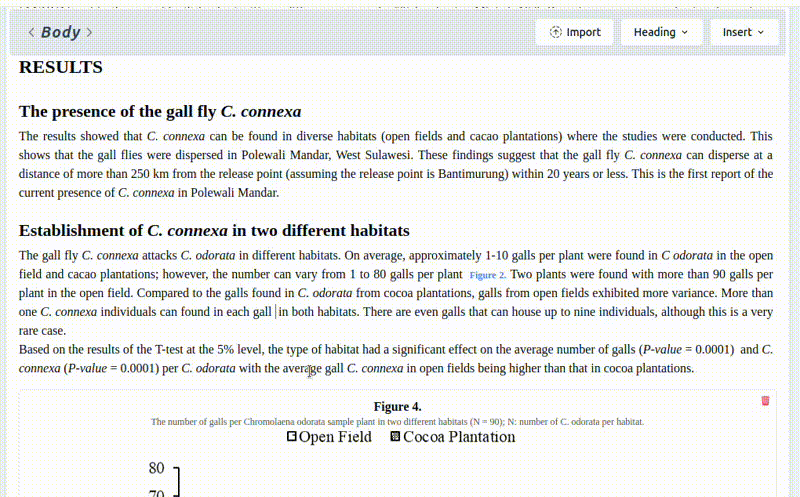
How to Change and Rotate the Text Direction of a Table #
Select the text in the table that you want to change the rotation, right-click and select Toggle Rotate Text to change the text to horizontal and vertical. if you want to change the direction of the text, then select Change Text Direction as seen below :

Assign Text Reference to a Figures: #
Place the cursor on the part of the sentence you want to cite, then select the closest sentence. A tool-tip window will appear; click the icon. Then, choose the Figure type, select the image you want to cite, and click the chain icon to insert as seen below :

And then you can select any type of target that you want to assign such as Figure,




