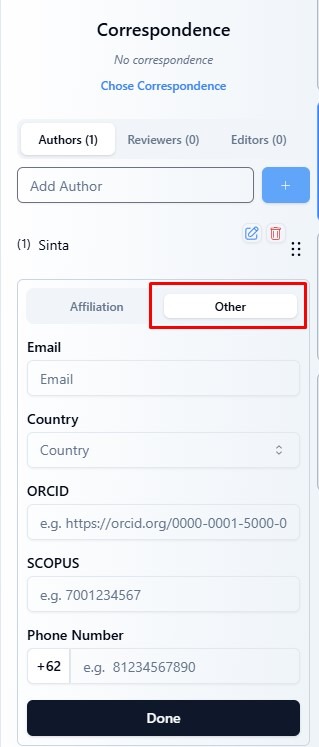1. Click on the Contributors tab
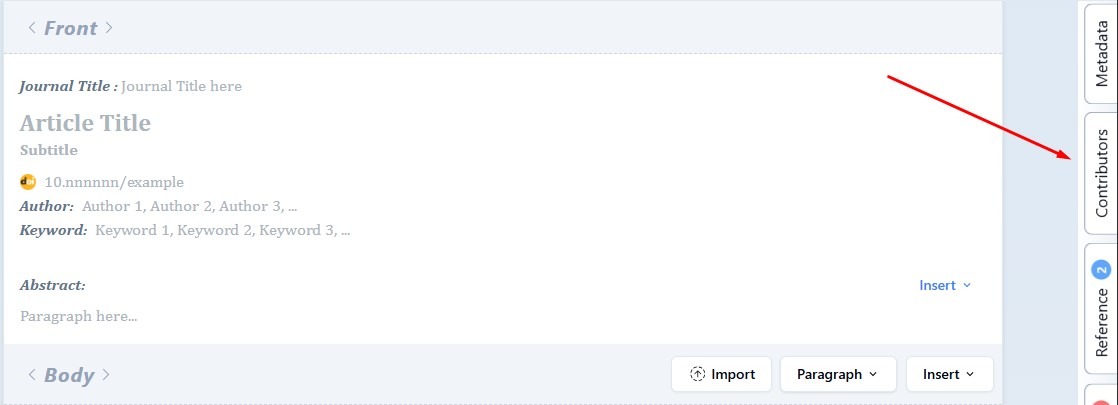
2. Enter the author’s name, then click the “+” icon
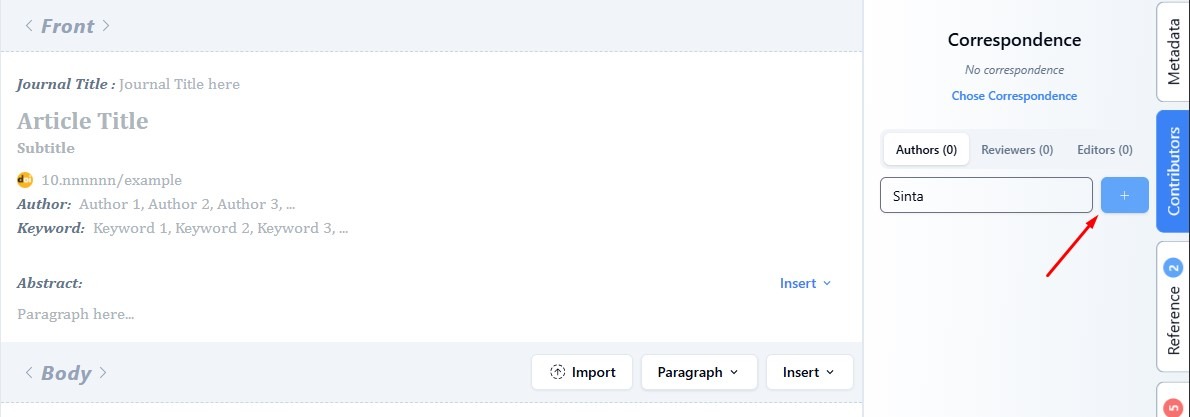
3. You have successfully entered the author’s name.
Now all you need to do is add the author’s information and affiliation. You can click the icon ![]() to add it.
to add it.
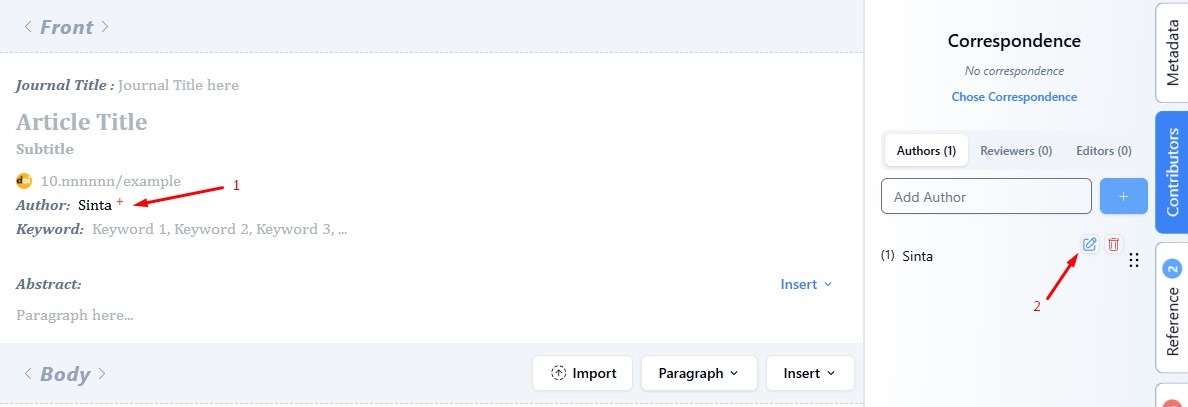
4. In the “Affiliations” section, there are two options: Recent and Search. To add a new affiliation, go to the Search tab. If you want to select an affiliation you’ve previously used, go to the Recent tab.
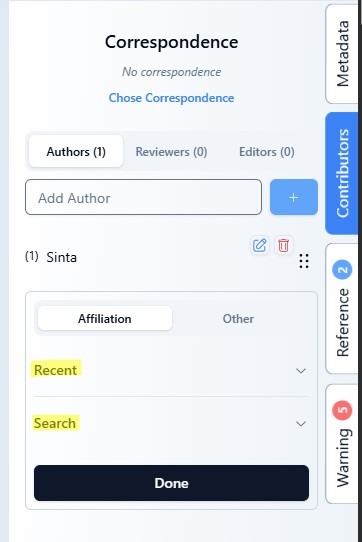
5. Enter your affiliate in Search section and select an affiliate.
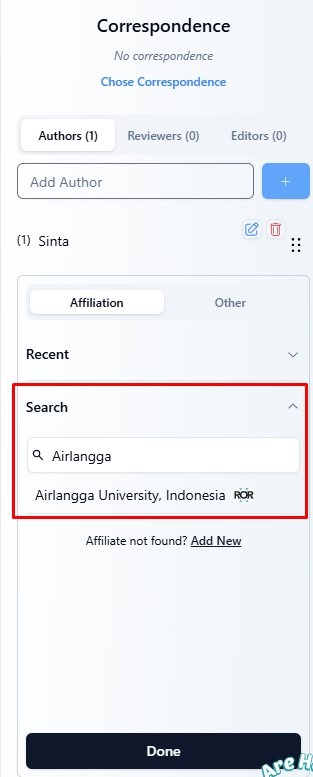
6. Click on the selected affiliate, enter the department (optional), then click ‘ENTER’.
If the affiliate and department have been successfully entered, click Done.
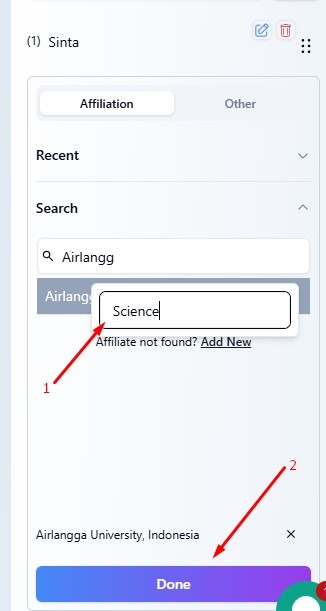
7. To add other details about the author such as email, country, and ORCID or Scopus ID of the author, you can fill them in on the Other sections.