To add mathematical equation in the Body section please click insert, then click TeX Math Equation :
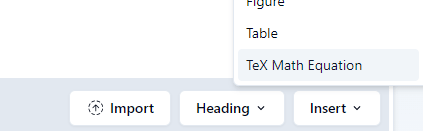
In another method, you can also add anywhere formula (math, physics, chemistry) equation by adding the dollar sign ($) before writing any equation and ended with the dollar sign ($) will be translated to the correct equation or symbol once the cursor moves from that section.
$A = \pi r^2$ adding this into the Body section will turn into the correct mathematical equation once the cursor move out.
For example :
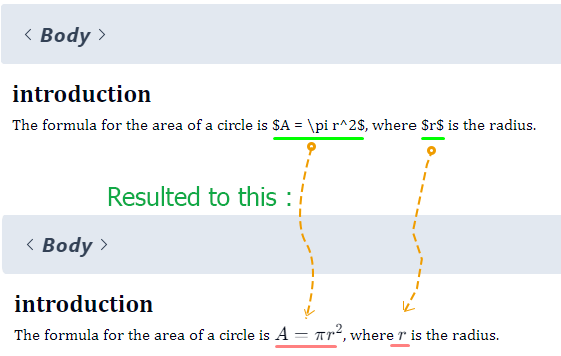
So you can add text math in inline mode or new line mode by using this method.
For example if you want to add in newline in the Body section you can see in this
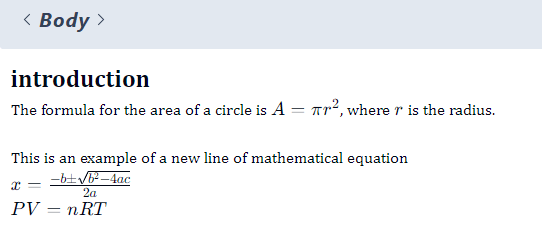
Note For eLife Lens Plugin in OJS :
In OJS when you have upload the XML and try to view the result using the eLife Lens, it will not show the correct math. We found that the current eLife Lens Plugin have issue when the tex-math in writting in the complete Latex format. As the editor will convert any $xx$ to complete Latex text, this plugin failed to process it. However, this complete format is important in Pubmed validation so we let it out because for publisher it will be more important in validation of the XML (JATS) rather than the viewer. Currently, our team is creating the better viewer for JATS in OJS.
For more detail about this click this link :
https://jatseditor.com/note-for-the-elife-lens-ojs-plugin-viewer/

//This is example the complete Latex that is created by the editor upon exporting a JATS file.
<inline-formula><br><tex-math id="math-1">
<![CDATA[ \documentclass{article} \usepackage{amsmath} \begin{document} \displaystyle SR = \frac{N_t}{N_0} \times 100\% \end{document} ]]></tex-math>
</inline-formula>,This complete Latex script is not supported in eLife Lens plugin



