The part of this tutorial will cover in the section of Body in the editor.
How to Add Table #
Place the cursor in the Body section, click Insert, then in the Insert Section, select Table. You can add a table title and table notes.
To add columns or rows to the table, click the ‘+’ icon on the side of each.

How to Move a Table From One Paragraph to Another #
Click 3 times on the table you want to move, then cut the table with the Ctrl + x shortcut, then paste the table in the paragraph where you want to place the figure.
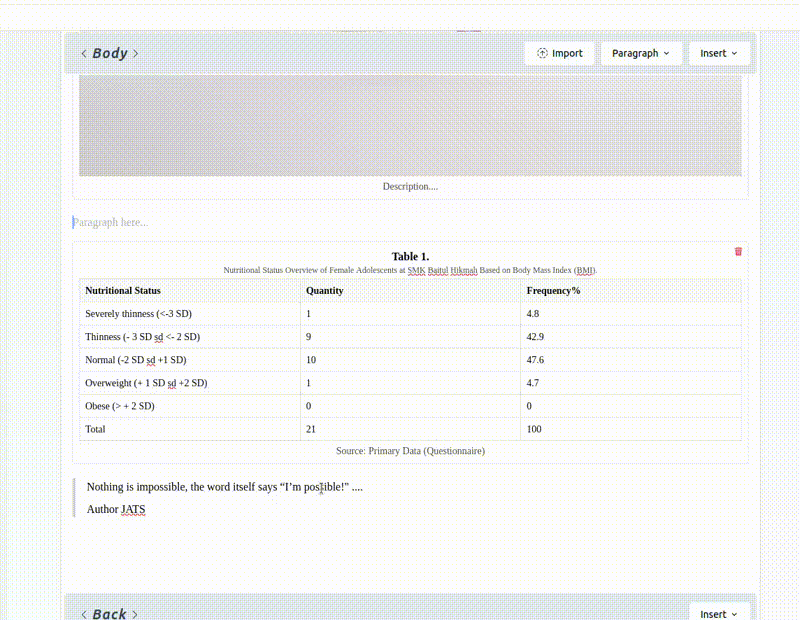
How to Add Figure #
Place the cursor in the Body section, click Insert, then in the Insert Section, select Figure. Select the image you want to insert. You can add a figure title and figure notes.
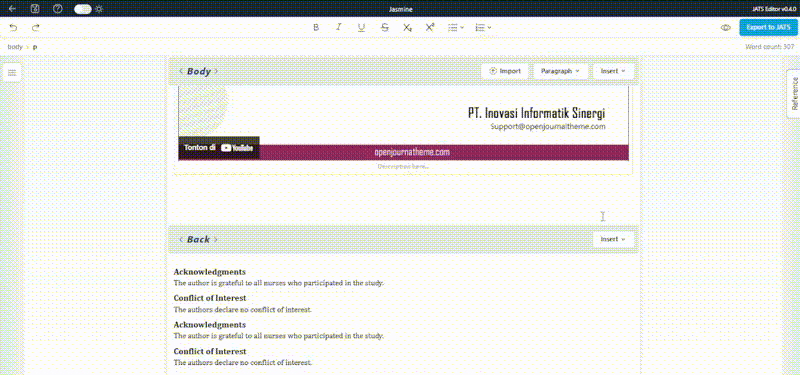
How to Move a Figure From One Paragraph to Another #
Click 3 times on the figure you want to move, then cut the image with the Ctrl + x shortcut, then paste the figure in the paragraph where you want to place the figure.

How to Add Video #
Place the cursor in the Body section, click Insert. Then, in the Insert Content, select a Video. Fill in the Video URL section with the video link you want to display in your article. Give the video a title and fill in the information at the bottom of the video according to your article data.
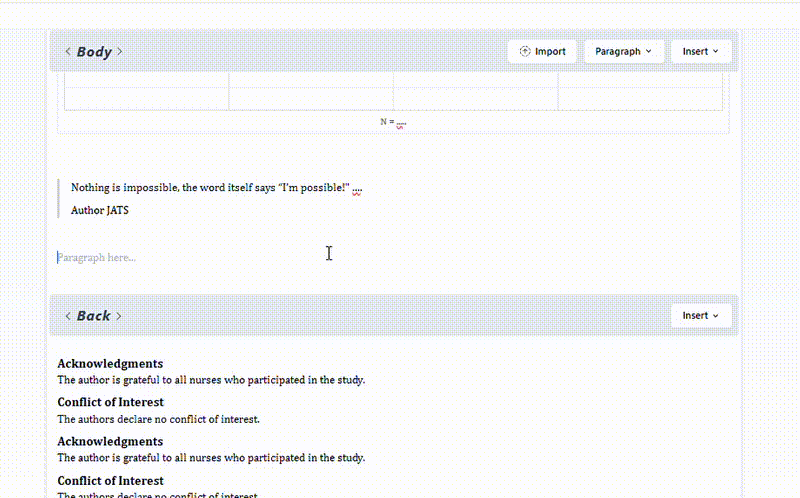
How to Display Quote #
Place the cursor in the Body section, click Insert. Then, in the Insert Content, select a Displayed Quote. Fill the quote according to the data in your article




